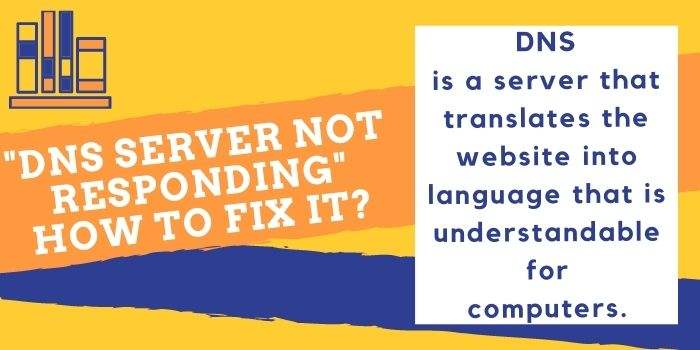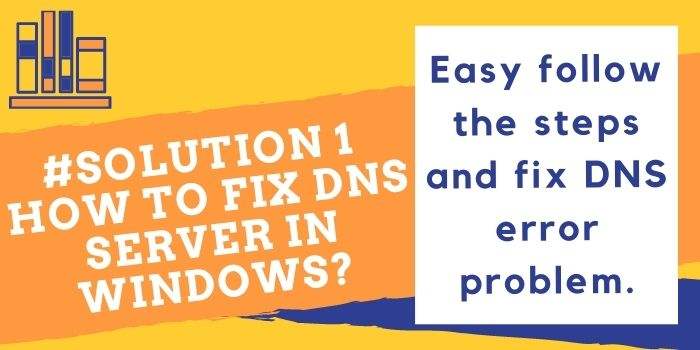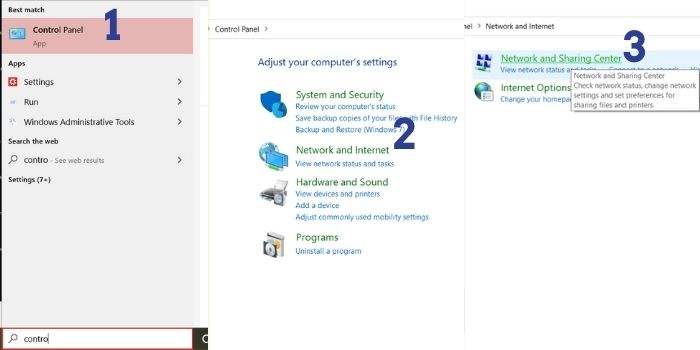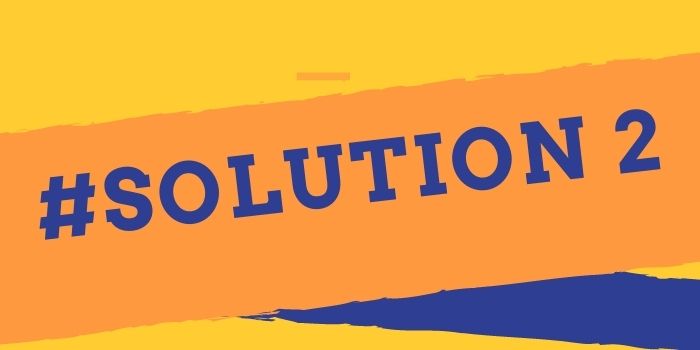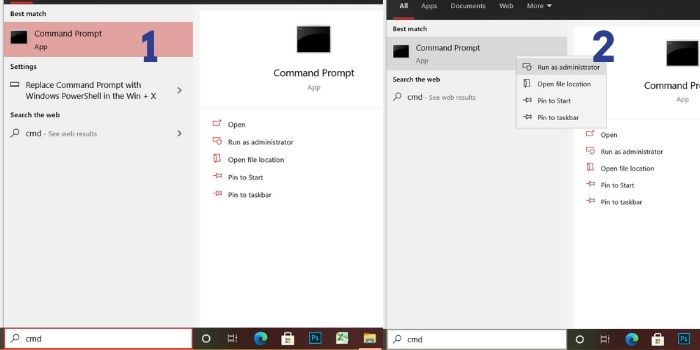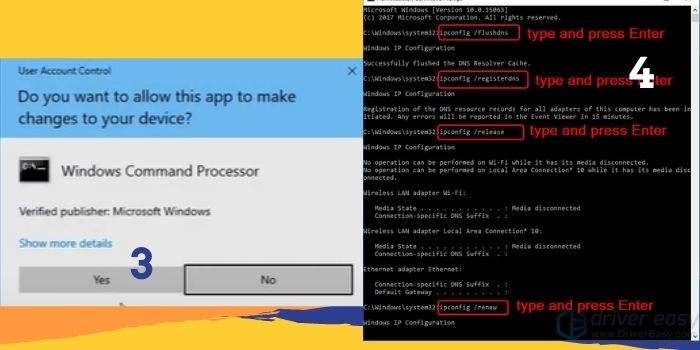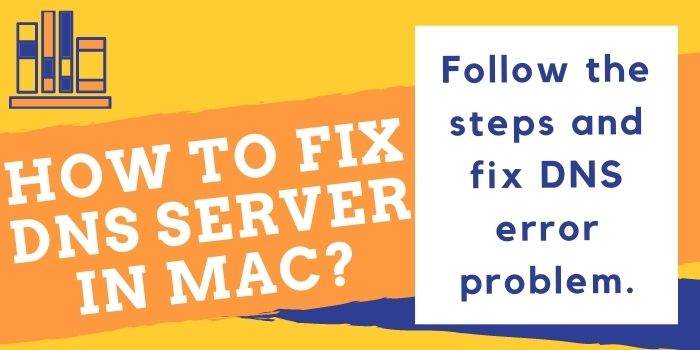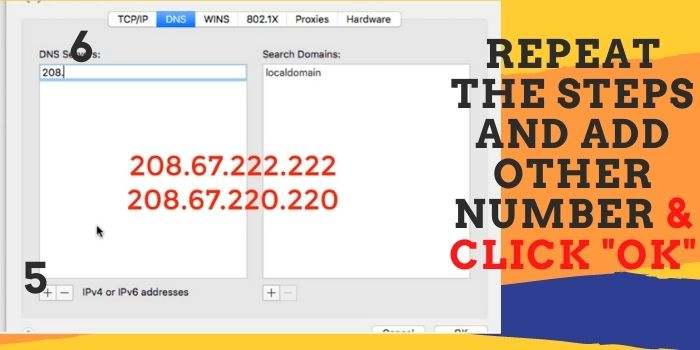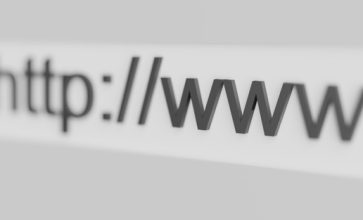How To Solve The “DNS Server Not Responding” Issue?
DNS is a server that translates the website into a language that is understandable for computers. But sometimes when you connect a device to your home network and a wifi hotspot with internet access, internet access may fail to work for a lot of many reasons. When the DNS server not responding then it’s connected to the server troubleshooting problem and it is found on the screen.
?DNS Server Not Responding?
The message will appear server DNS address could not found the website name. This one is a common issue found in Windows computers. At the time of browsing, if you get this message on your PC, it shows that your device will not be able to the internet.
A DNS error occurs when one part of your network is not connecting to another portion of the network. DNS server error is one of the common issues found over the internet. The error can occur due to many reasons. Here in this article, we will tackle DNS server error.
How to fix the DNS server not responding error in Windows 10/8/7?
Here you will get the solution to fix the DNS server not responding issue in Windows 10/8/7. Easily follow the guidance and fix your DNS server.
#Solution 1
- First, open start and type Control Panel & open control panel.
- The next step opens the network & internet> Open Network & Sharing Center.
- On the net window Open Change Adapter Setting.
- Right-click on your network adapter & Select Properties.
- Next Select the internet Protocol 4 [TCP/IPV4] Then click on the properties
- Select ?Use the following DNS Server Addresses?> in preferred DNS type 1.1.1.1 & In alternative DNS Type 1.0.0.1> Press OK.
- Close the window and your problem will be fixed.
#Solution 2
- First Open Start & Type CMD
- Right-click Command Prompt and select run as administrator
- A Pop-up message appears Press Yes
- Then a page appear named ?administrator Command Prompt. On the page type netsh int IP reset c:\txt and press enter.
- Then type netsh Winsock reset and then press enter> now type ipconfig/flushdns and then press enter> type exit and press Enter
- Restart your device and your problem should be fixed.
By using these two different methods anyone can fix the DNS error issue in windows. The steps are easy to follow so if you are facing the DNS error problem the fix the problem now.
How to fix DNS Server in Mac?
Any Mac user can fix a DNS server error in Macbook with just a few clicks. You only have to follow the steps and you can easily fix the DNS server problem.
- Click on the left side brand icon of Apple and select System Preferences.
- Then find the network icons and click on them.
- On the next page click on the advanced button
- Next, Choose the DNS category
- Then click on the add button left side below the corner and type two different codes:- 208.67.222.222 & again press the add button and add 208.67.220.220.
- After that click ok and it’s done.