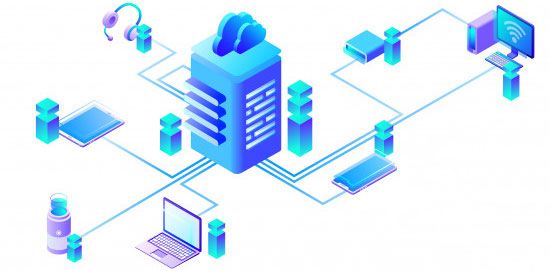What To Do When The Connection Between Your Access Point Router Or Cable Modem And The Internet Is Broken?
The broadband connection gives you more flexibility to access the internet with unlimited internet browsing, download, and faster speed. But if the connection between your access point router or cable modem and the internet is broken, you start to face more problems and challenges. A broken router or internet is the most common type of Broadband disruption.
But when you are busy with your regular office work, this problem is looking like a disaster. This broken router problem is recorded as a prevalent type of error that most internet users are reporting. But this broken router problem or the connection between your access point router or cable modem and the internet is broken, you are going to have lots of trouble.
Can You Fix The Problem With Your Own?
Of course, you can. Your PC is showing the troubleshooting error message, and your broadband modem has connectivity issues in the middle of your work. If you are trying to troubleshoot the problem, it will take a long time to recover the error.
This is the reason many broadband users are asking how to fix broadband at your home. Solve the network connectivity, or the broken router is not taking too much time. But if you can solve the issues while sitting at your home, your one working day is going to be spared.
Steps To Fix The Connection Between Your Access Point Router Or Cable Modem
If the connection between your access point, cable modem, or broadband connectivity is lost. You instantly face the now network connectivity problem. But if you are going to take the help of your office IT supporting team, it will take a long time to solve the issue.
But repairing a network connection is really easy? Yes, you can simply solve the issues while sitting at your desk. And within just a few minutes.
So let?s look into the answer of how to fix cable connection or broken router problems.
If you cannot connect to the internet, follow the following steps and solve the issue.
Step 1: First click on the start button and opens the command prompt from your PC.
Step 2: After opening the command prompt, click on the run as administrator option.
Step 3: In the command prompt option, you have to run four simple commands to fix the internet errors.
Step 4: Then, after the window, type ?Netsh Winsock reset.? After typing the command, press enter.
Step 5: After pressing enter two command lines, the screen is appearing about resetting the Winsock catalog, and Winsock reset complete command.
Step 6: Then you have to type the configure message. Type ?ipconfig/release? and press enter after typing the command.
Step 7: Then windows Ip configuration message is going to appear on the screen. You do not have to give any extra effort after each command when the system is getting stopped. Just press enter.
Step 8: If the connection between your access point router or cable modem and the internet is broken, configuring the IP is the best way to fix the network connectivity problems.
Step 9: Then start type ?ipconfig/renew.?After you complete the renew configure options. Few lines of the command are showing under and confirming the renewed work.
Step 10: Run all commands and press enter to complete the IP config renew.
Step 11: After finishing the IP config, renew type ?ipconfig /flushdns.?And wait for some type and press enter to finish the task.
Step 12: Now your internet connectivity is established again. But restart your device again for better connectivity.
What are the additional ways to fix the network connectivity issues with routers and modems?
Network connectivity issues with routers and modems sometimes can be frustrating. After all, this is time-consuming to fix the issue, especially if you don?t know the causes of the significant problem. Below I am going to discuss the additional ways in which you can fix the problems which appear usually with routers and modems.
1) Check the Hardware
The first and foremost step to check the connectivity issue with routers and modems is to check the hardware. In this case you must ensure that the power of cords, coaxial cables and ethernet cables are securely plugged in. Apart from that you must ensure that these are not damaged. Even more you must check the status of the lights on the router and model and furthermore you must look for the sign if this has been overheated.
2) Restart the Device
The second significant step to fix the issue of network connectivity issue is to restart the device. In this case you must clear up the temporary glitches or other conflicts which might affect the network function. After that, ou must restart the devices and then you must unplug the power cords from the router and the modem. Then you must wait for about 30 seconds. Then ensure that you have plugged them back again in. In this case you must wait for another few minutes until the devices are fully initialized. Then you must check the network connectivity issue which has already been restored.
3) Reset the Devices
The next step to fix the connectivity issue of the routers and modems is to reset the devices. In this case it is a bit more drastic option which you should only be used if the previous step didn?t function. After all resetting the devices then you can erase all the settings and configurations. After that you can restore them to restore the factory defaults.
To reset the devices, you must look for the small button where you can reset on the back or the bottom of the router and the modem. After that you must press this with the paper clip or similar tool for at least about 10 seconds.
4) Update the Firmware
The next step is to update the firmware to fix the network connectivity issues with modems and routers. In this way you can easily update the firmware. Firmware is software which can control the functions and other features of these devices. This may contain bugs and other vulnerabilities which would affect the network performance.
On the other hand, you must update the firmware which you must access the web interface of the router and the modem. This usually happens by typing the IP addresses in the web browser. Then you must look for the option through which you can check for further updates or even through which you can download the latest firmware version from the manufacturer’s site.
5) Troubleshoot the network settings
The last step is to fix the network connectivity issue with routers and modems to troubleshoot the network’s entire settings. In this case, sometimes the network settings on your computer or device might not be able to correct, or even this might be incompatible for the router and the modem.
In this case sometimes the network settings on your computer or device might not be able to correct or even this might be incompatible for the router and the modem. Above all this can cause several connectivity issues. If you want to troubleshoot the network settings, then you must check the IP address and the proxy settings which would ensure the correctness and consistently with the router and the modem.
Wrapping It Up
If the connection between your access point router or cable modem and the internet is broken, you can solve the issue by using the command prompt. This process is easy and effective, but you are getting a faster result. So what is your opinion on how to fix your internet connectivity issues? Do not forget to comment back to us.