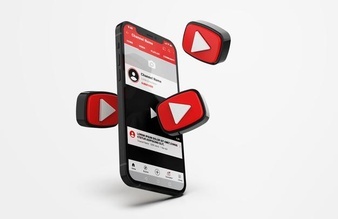How To Go YouTube Frame By Frame In 2023?
YouTube frame to frame comes in handy when you feel like rewinding to a particular portion of a video because you need to go through it again. Or, you might also miss out on some details, which is why you need to go back and recheck that part of the video.
A double-tap always works the best when you have to move forward a video or go back to a specific section of that video. It takes you back and moves you forward 10 seconds. Some other shortcut keys are not so familiar with, but those can be pretty helpful when you prefer watching YouTube frame to Frame.
Keyboard Shortcuts To Watch YouTube Frame By Frame
Some keyboard shortcut keys are helpful in this context. A comma can take you back a frame in the video, and a full stop can bring you one frame forward in the video. Both the keys work even if the video is paused. You can also use K to pause the video and press the same key again when you need to resume the video.
You can press the spacebar instead of the K key because it also does the same job. Press J if you have to go back 10 seconds in the video and press L if you have to move forward 10 seconds in the video.
If you have identified which frame of the video you feel like watching again, press pause first. Then, press the full stop key to move forward inch by inch and frame to frame. Similarly, you can also press the comma key to go backward inch by inch and frame to frame in a video.
Suppose you need to reduce the speed of the video so that you can watch YouTube frame to frame, press shift+comma. To skip forward precisely 5 seconds in the frame, press the right arrow on your keyboard and press on the left arrow if you have to move backward for specifically 5 seconds.
Online Tools To Watch YouTube Frame To Frame
If you need to view the YouTube video frame by frame instead of the shortcut keys, you can also use some online tools. These tools often come in handy for those who don?t remember so many shortcuts and confuse one for another.
For example, the ?watch frame by frame? is an excellent online tool to view videos frame by frame, and it works in all the browsers of Windows.
Copy the URL of the webpage where the video is currently playing. Now type Watch Frame by Frame in your search browser and click on the link. When the website opens, paste the video link that you copied previously on the search bar.
You will find a watch video option beneath the box where you have pasted the URL. You can click on that option, or you can also press the enter to start the video. Since this website allows you to see all videos frame to frame, you can also view YouTube frame to frame.
There are some other options available on this website too. For example, you can watch the video frame by frame or manage it in slow motion. In addition, you can select the number of frames you feel like watching and adjust the playback?s speed. Moreover, you can choose how many frames will suit you each second and change the settings accordingly.
Video Extraction Tools To Watch YouTube Frame To Frame
If you need to watch a YouTube video frame by frame, extracting the video is also an option. It will let you watch the video frame to frame without using any internet connection. So, there is no chance that your video will buffer in between and will spoil your session.
First, you need to download the VLC media player and the 4K video downloader and install them. Then, copy the link to the video from YouTube. Then, paste the URL of the video on the 4K video downloader app. You can select the video quality too from the options given and now click on download.
Once the video is downloaded, then you can watch it on the VLC media player.
Another option is also there that will only require the VLC media player to watch the YouTube frame to frame. First, turn on the VLC and press Ctrl+P. Next, click on the show all settings option and select your preferred scene filter from that list.
You can also set your preferred image format or can leave that portion empty. Choose the recording rate of the video accordingly. If you feel like viewing 30 frames of a YouTube video, press 150 in the recording rate box to save the image every 5 seconds. If you?re going to hold it for every 3 seconds, then type 90 in the box and if you?re going to keep it every 10 seconds, then type 300 in the box respectively.
From the advanced preference option, click on the scene filter option and then press the save button. Now, open the VLC media player again and play the video. This time, it will automatically start to save the images because you have already modified the settings; once you have captured all the necessary frames, press stop.
Turn off the scene filter option; Several other YouTube shortcuts are otherwise; every time you watch a video on VLC, it will automatically start saving images.
Conclusion
These are some of the best ways that you can apply to watch YouTube frame to frame. There are several other YouTube shortcuts available online so you can check those also. But for frame to frame, these are the highest-ranked options.
If you want to go back at the extreme beginning of the video, pressing zero will work. If you?re going to watch the previous video, then typing shift+P will work. So, if you like subtitles on your video, then press C. The subtitles will also appear when you will watch YouTube frame to frame if it is turned on once.
Read Also: