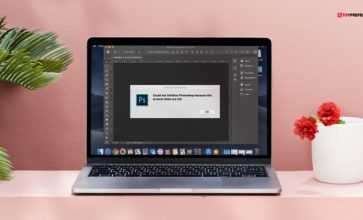Fix Android Process Acore Error In Easy Steps – Latest Updates
Android is the most popular operating system in 2021. Android is no doubt the fastest and easy handling operating system. But the android process acore error is one of the most common types of android error now. If you are asking any of the android users, this error is one very common type of error. This is mainly solved by the user?s own selves.
So take a look at what Android.process.acore means.
What Is Android Process Acore?
Many android users are asking about why unfortunately the process android process acore has stopped. But when you want to fix the problem, take a look at precisely what Android Process Acore is.
Among 80 % of the error cases, android users see the messages while trying to make the phone calls during the time to contact deletion. This error is interrupting the functions of your android device. You can not use your device smoothly.
Other than this, if your device?s Operating System or firmware does not upgrade properly or your system is crashed, it can be the course of showing these errors. The android users who have a shortage of space in their devices are prone to see these messages.
The Malicious virus attack also can be the cause of the problem.
Fix Android Process Acore Error In Easy Steps:
If your process android process acore is starting to appear on your screen and interrupt all of the functionalities. First, take the backup of all your files and data. Then connect your android device to your desktop, then start taking the backups of all your data.
Use any toolkit to take the backups from your device to your computer. Or take all the backups into your cloud storage or Gmail. You can use Bluetooth devices to take the backups of the files.
Then start doing the actual error solving process.
5 Methods To Fix The android Process Acore Error:
After taking all the backup, you can simply apply these five methods to solve your android.process.acore error.
1. Remove The Data From App Manager:
As we told you before, sometimes the contact data is causing too much trouble. You can delete all of your contact data from your app manager. Your all contact will be deleted from your device.
First, go to the device settings options and click on the option of App Application Manager.
Now open all tabs and click on the contact option and choose the clear contact data option.
Have you heard about the Hulu error code 504? The cause of the problem is server miscommunications. When one server does not respond from another server within the desired time span, it also causes an error. Any type of operation collision is causing an error.
2. Clear All Cache:
Clear all the apps data from Firefox can solve the issues. So try the method to delete all the app-generated data. Go to the setting options, then click on the application manager.
Then click on the firefox app and clear the data which are generated from the apps. Go down and select the data and click on the cache data options.
Cache system partition cache can also be responsible for the android. Process. The media keeps stopping. By using the system recovery process, you can solve the issue. To do the system recovery, follow three steps.
First, press the three buttons in a single time volume, power, and home button. Your system recovery massage is going to show on your screen. Then use the volume up and down key and delete the cache portion.
3. UnInstall All Of Your Unused Apps:
Check out the unused apps on your android devices. And we are sure you are going to find many unused apps on your devices. First, check out the apps, and you do not know which app can be the culprit causing android process acore.
In many cases, we have seen that downloading any apps that are not compatible with your device is causing an android. Process. the media keeps stopping. On the internet, many apps are available which are not compatible with your device, but you are installing them. First, check out the apps.
And first, uninstall the unused apps from the apps manager. Or you can set the app preferences. After the uninstall, then reinstall all your apps again.
4. Update Your Android OS:
If you are ignoring the auto-updating option of your android device, it can be the cause of the android.process.media has stopped. Give the preferences to update your android device operating system.
Android devices are quite effective, and it is announcing the available updates of the operating system. You are already ignoring the messages, then first check out the device settings for the new updating operating system.
First, go to the settings options of your devices. Then go to the phone options. And choose the software update option. When you are clicking on the option of software update options, you fairly get the option of automatic check option. From the automatic check option, choose the next update check option.
If any new version of your device operating system is present, you have to install it. And after the installation, reboot your device again.
5. Factory Reset Your Device:
After applying the four processes, if your device is still not functioning properly and android.process.media keeps stopping your devices. Then doing the factory reset is a more suitable solution for you.
But when you are doing the factory reset, the data losing chances are huge. That?s why we tell you to take the backups before solving the issues.
To do the factory reset, first go to the phone settings options. Then choose the options of taking the backups and reset. From the setting, choose the privacy options and click on the factory reset. Your device is asking your permission to delete all of your existing data. Then you have to click yes to perform the task.
If you already have taken all the data backups before the factory reset is not going to cause you any trouble.
6. Check For Software Updates
Software sometimes will lead to glitches and bugs, and this sometimes might cause problems. In this case, if you want to avoid this error, then always check for the software updates. How would you check software updates?
In this case, first you have to navigate settings, then you have to navigate to the options to check for updates. Here, you have to download the software update and then ensure you have restarted the device to fix the issue.
7. Reset App Preferences To Default
To fix this Android process acore error, you must reset the App preferences to default. In this case, you must also check if you have disabled any essential system app by mistake. Turning off any system app can sometimes stop the Android process. causing a core error.
On the other hand, if you want to reset the app preferences by default, you must open the phone settings. After that, you must open the apps and notifications and click on the manage applications options.
8. Remove And add Your Google Accounts
Another working trick to fix the Android process is removing and adding to your Google account. In this case, first, you have to navigate to Google accounts from your smart device. After that, you have to navigate to accounts and then Google. All your Google accounts will open. It is time to remove all your Google accounts from your smart device.
This way, you can fix any issue with your contacts or even your Google accounts. Now, it’s time to restart your Android device and add it to your accounts.
Wrapping It Up:
Android process acore is a very temporary kind of problem. If you want to solve the problem on your own, you do it easily. But before trying out all these methods, always take the backups of your existing data.
Because after each process, the data loss probability is very high. Are you facing this problem? Then comment back to us and let us know how you are going to solve the issue.