How To Fix Avast UI Failed To Load Error In 2024
Are you facing the Avast UI failed to load error issue?�
Are you searching for ways to fix this issue?�
Here I will help you with that. There is no doubt that Windows is the leading operating system throughout the whole world. By January 2021, it had 77.7% of market shares. But as they say, great responsibility comes with great power.�
So, the latest version of Windows has been equipped with all the possible updates. But despite that, it failed to remove all the spam, viruses, infections, and malware.�
This is the reason why software like Avast comes into play. This free tool has the potential to protect your Windows from several threats like spyware, malware, etc.; the simple interface also plays a vital role in its popularity.�
Apart from protecting your Windows from malware, and viruses, this application has some more things to offer. And they are WiFi security scanning, Password management, and secure DNS. But you may need a premium version for all these features.�
Cause Of Avast UI Failed To Load Error
Many users have faced this Avast UI failing to load error once they update the software and restart the system. At that time, the screen shows this ?Avast UI failed to load,? along with another message that is written, ?This is really embarrassing. AV service is not responding.?
Two options will appear on the screen,�
- ?Exit.?
- ?Restart Device.?
Here are the reasons why your Windows screen is showing this error.
- In case the Avast installation is corrupted, this issue can occur. Some missing files may cause improper functionality. Reinstallation of the Avast software can fix the issue.�
- Incorrect Windows Services Configuration also can be a reason behind this. There is a probability that Windows disagrees with the software.
- Any third-party software interference also can be another reason.
- The Windows 10 update is incomplete.�
How To Fix Avast UI Failed To Load Error In 2021�
Here are the solutions that you can try to fix the ?Avast UI failed to load? error in your Windows device.�
1. Restart Services
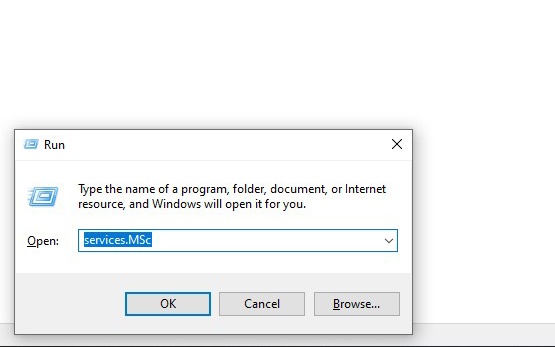
As I have told you earlier, a faulty Windows service configuration can lead to the ?Avast UI failed to load? error. You need to be sure that the Remote Desktop Service is running properly and is not responsible for causing this issue.
Follow the steps mentioned below to do this.
- Win + R to open the Run dialog box.
- To open the available services list, type services. MSc, and now hit Enter.
- Search for Remote Desktop Services in the service console.
- Now, right-click and select the option named Properties.
- Check whether the startup type is set to Automatic or not. If not, set it.
- Stop it, and Press start to restart the service.�
- Now restart your PC.�
Now, when you open the Avast, the error will not show. But in case the issue is still there, you can go forward with the next step that I have explained here.
2. Change Access Account
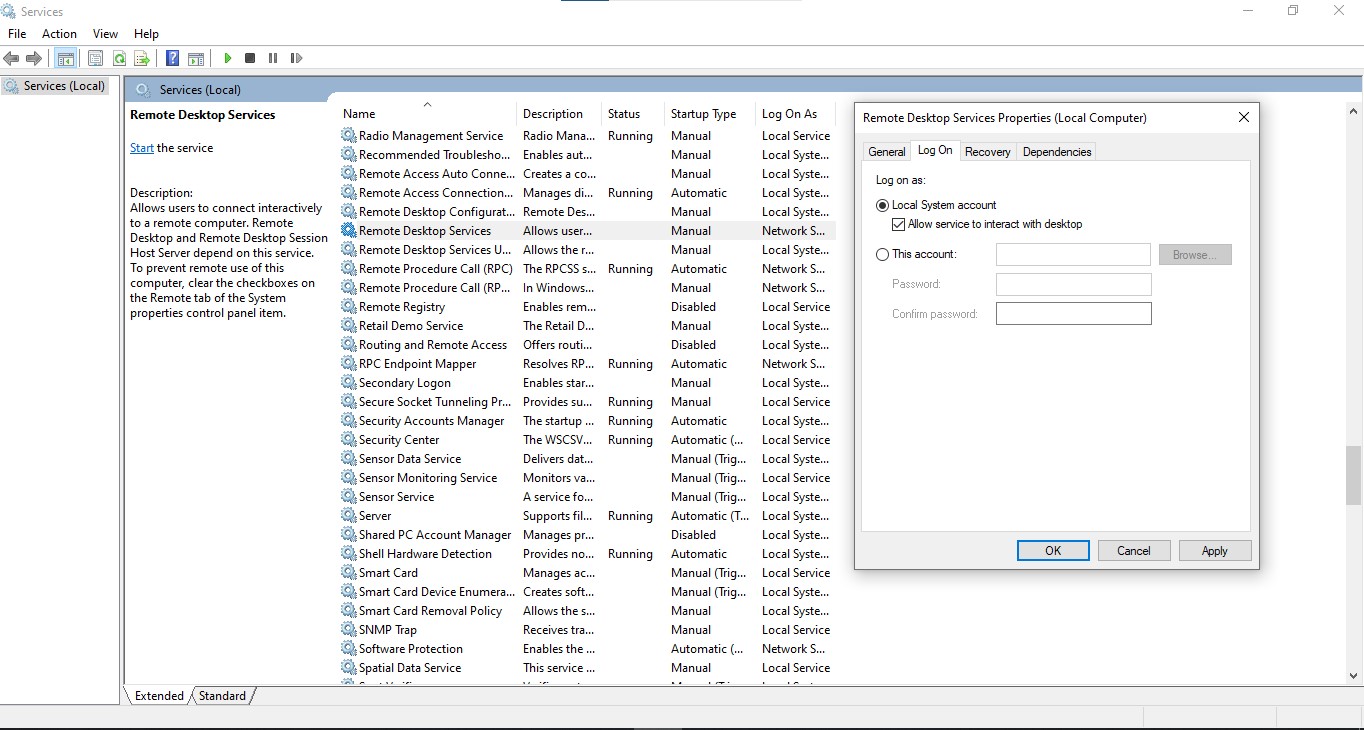
When restarting the service is not enough to solve the ?Avast UI failed to load? error, there is another way to fix the issue. You can check by changing the access account. Here is the step-by-step guide to doing that.�
- Win + R to open the Run dialog box.
- To open the available services list, type services.MSc, and now hit Enter.
- Search for Remote Desktop Services in the service console.
- Go to the Logon tab, and there will be two accounts given, named Local system account and This account.�
- The second option will be selected by default.�
- Now change it to Local System Account.�
- Search for the option Allow service to interact with desktop.
- Enable the check box next to it.
- Now click on Apply and then OK.
- Now restart your PC.
This will solve the issue that you are facing with your Avast software. But in case, this process does not solve the ?UI Failed to load Avast? error. You do need to worry about that because there is still another war to fix the issue.
3. Avast Repair
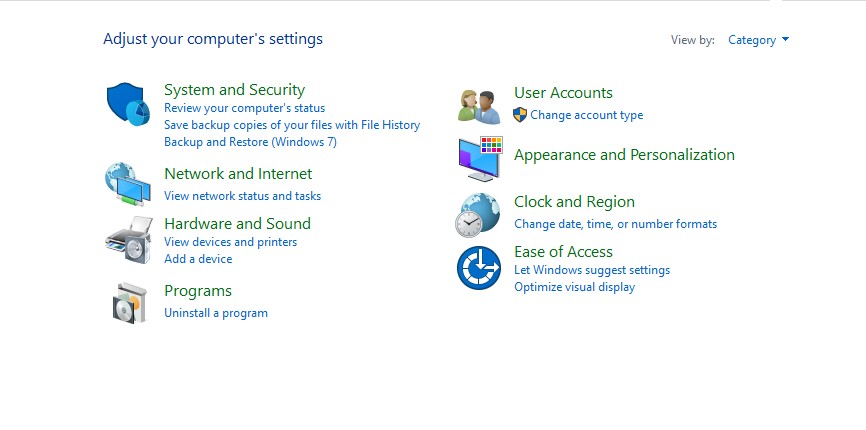
In order to fix the ?Avast UI failed to load? error, you can try repairing the Vast client software that is installed on your PC. And for repairing the client software, follow the below-mentioned steps.
- First, open the control panel.
- Now search for the option Programs and Features and click on it.
- A list of the installed software will open.
- Search for Avast and click on the option, Uninstall / Change.
- Click on Change.
- Now Select Repair.
- Wait until the whole process of repairing the client software is done.
- Now restart your PC and check whether the issue is resolved or not.�
4. Enable The Remote Desktop Services In Windows�
In the Windows 10 operating system, Avast apps will only function properly once Remote Desktop Services are configured to run. Now let�s talk about the steps of how to start the remote desktop services in Windows, such as:�
- First, you must click the �Windows� button and �R� keys on the keyboard. After that, this will go to bring up the Run utility. Then, you have to type services. msc and then press on the �OK� button. This will launch the Services Window, which usually takes seconds to load entirely.�
- Then, you have to right-click on the Remote Desktop Services service and choose properties. After that, click on whatever option is next to the Startup type section. In this case, from the dropdown menu, you can choose �Automatic,� which you must select.�
- If the service is not running, you must see the �Service status: Stopped� text displayed on the Windows operating system. In this case, you have to press the Start button and ensure it is running.�
- Once you are done with this service�s configuring process, you have to click on the apply button. After that, to exit, you must press the �OK� button.�
5. Update Your Avast Software�
After trying so many ways, you can take the path of a simple app update to fix this error. In this case, you can update Avast applications without re-downloading the app. This is one of the best options if you cannot access the system�s interface.�
- First, you must click the Windows button along with the X keys; then, choose the �Apps and Features� option from the context menu.�
- Then, it would help if you navigated to Avast Antivirus, which gives you the UI failure error. After that, from the available options, you have to click on the options named �Uninstall� button.�
- Next, press the �Update� button and wait for the software to find and download any new updates. Then, you can install the latest version, which will take some time, depending on your configuration.�
- While the repair process is complete, launch the Avast app you have been issuing with this.
Some Alternative That You Can Do To Ignore Avast UI Failed To Load Error
Here are some tips for you so that you can keep yourself away from issues like ?Avast UI failed to load.?
1. Keep Your Windows Updated

When your operating system is not updated, many software may not run properly. And Avast is one of the software that will not run properly in case you are not upgrading your windows on a regular basis.
So keep special attention to the available updates, and if any available, do not forget to install it immediately for not getting the Avast antivirus UI failed to load.��
2. Upgrade To The Latest Version Of Avast
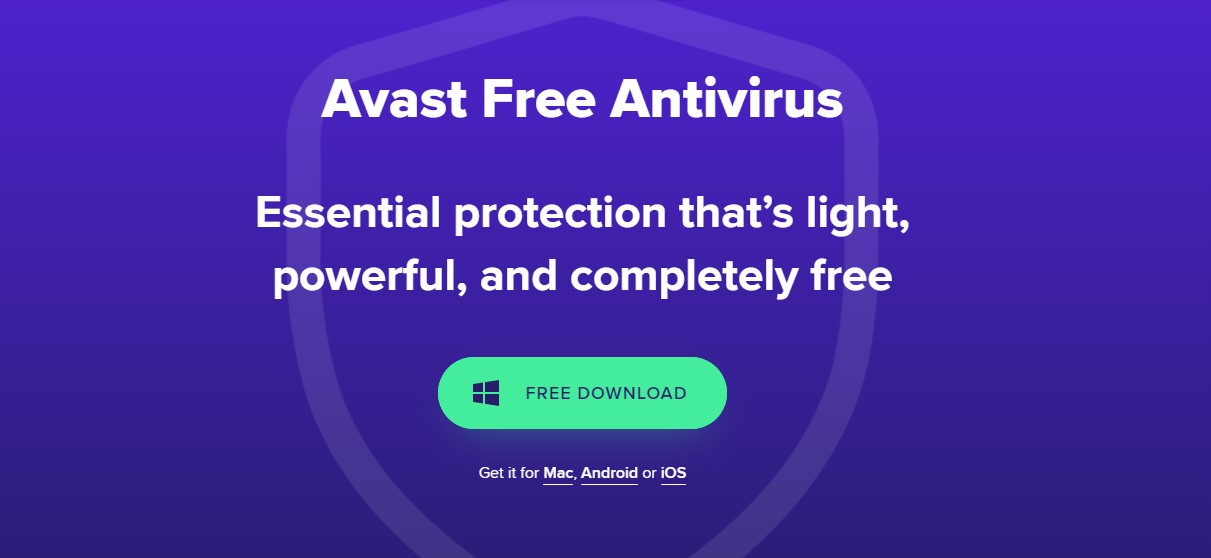
An outdated version of Avast also can be the reason for the issue that we are talking about. So, it is also important to keep your Avast software always updated. It will give an automatic notification whenever any update is available.�
You just need to respond to the notification and install the update whenever you get a notification to avoid Avast won?t open an error.�
Final Words
All the three processes that I have mentioned in this article should solve the ?Avast UI failed to load? error. But in case after trying these three tricks, the issue still has not been resolved. There is a last option. You can contact the Avast support team and ask them to guide you with the solution to fix this issue.�
References:
- https://www.contactavast.com/avast-ui-failed-to-load-get-quick-steps-to-fix/�
- https://www.techworm.net/2020/02/avast-ui-failed-to-load.html�

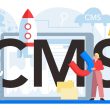






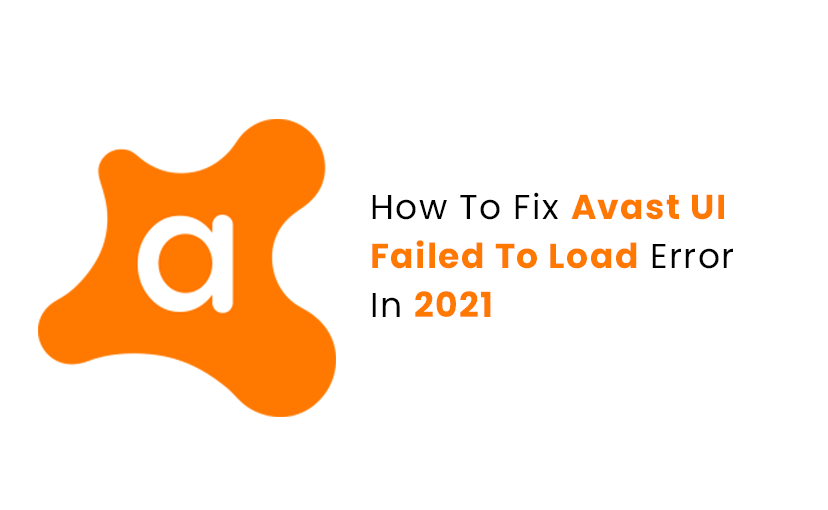











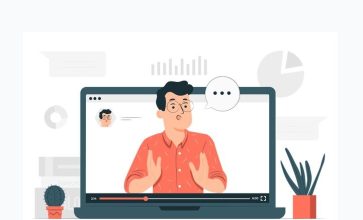


whoah this weblog is magnificent i like studying your articles. Keep up the great work! You recognize, a lot of people are hunting around for this information, you can help them greatly.