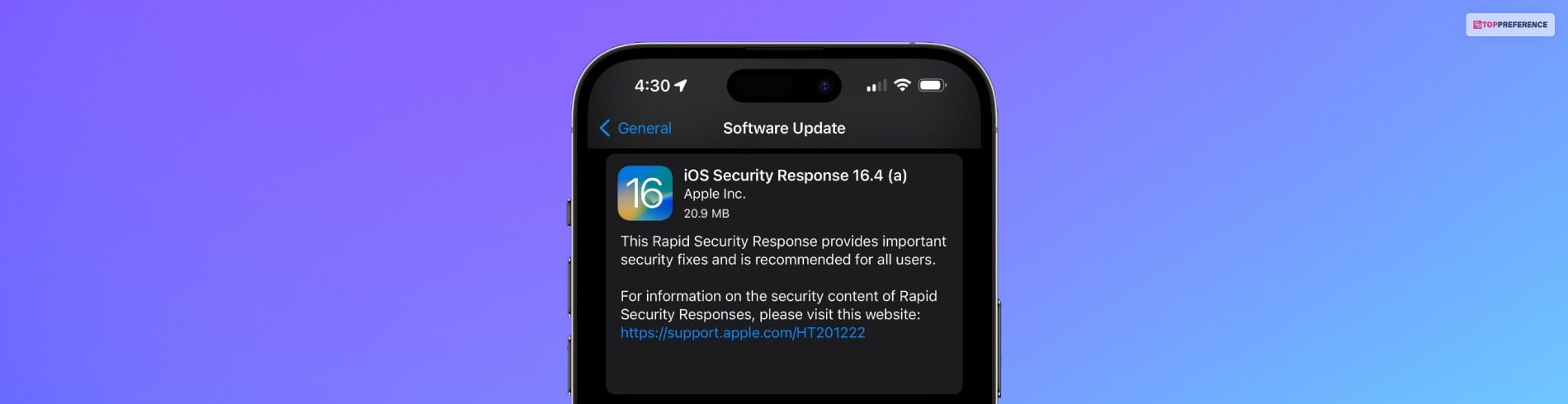Everything You Need To Know About iPhone Rapid Security Response In 2023
In present times, cybersecurity has become a major need for tech companies and businesses around the world. Not only for companies, but cybersecurity is also important for all individuals using tech devices like smartphones, computers, laptops, or tablets.
Since Apple is one of the major technology companies in the world, it keeps taking proactive steps to ensure that its customers’ devices are secure from cyber threats. Hence, in recent updates from Apple, it introduced the first-ever Rapid Security Response.
This feature helps detect and tackle security threats efficiently to ensure device protection from cyber threats. Cybersecurity has become so important because of increased online security threats that it exposes companies.
Some companies have also become a victim of hacking and blackmailing. Hackers hack companies’ information and threaten to sell it to competitors in return for money. This new security feature from Apple will help ensure security for IT directors and administrators to keep their networks secure.
To understand what a rapid security response iPhone, Mac, or iPad is, keep reading this article.
What Is Rapid Security Response On iPhone, Mac or iPad?

Rapid Security Response is the software Apple introduced for its latest devices, such as Mac, iPad, and iPhone. Rapid Security Responses helps deliver crucial security improvements between Apple software updates.
For example, through this response system, your Safari web browser search will improve or improve the WebKit framework stack and other critical improvements for system libraries. Rapid security responses can also help solve security issues much more easily, especially issues that have been exploited or existed.
Rapid Security Responses are only offered on the latest macOS, iPadOS, and iOS versions. Apple devices with macOS 13.3.1, iPadOS 16.4.1, and iOS 16.4.1 will have this software. Your latest Apple devices will have automatically set Rapid Security Responses in default settings.
So, if needed, you might be promoted to restart your Apple device. Go to your Apple device setting to install the latest Rapid Security Response:
- Mac: Go to the Apple menu and choose the System Setting. Click General on the sidebar. Then select the Show Detail Button beside the Automatic Updates option. Then, see if the “Install Security Responses and System Files” button is turned on. If not, then turn it on.
- iPad or iPhone: When using an iPad or iPhone, go to Settings and select General. Then again, select Software Update, and lastly, select Automatic Updates. This will ensure that your device “Security Responses & System Files” is on.
After Rapid Security Response gets turned on, a letter will appear after your software version number, like macOS 13.3.1 (a).
If you do not wish to turn on this setting or don’t want to apply it to your device when available, your device will get relevant fixes or mitigations included when the device’s new software update occurs.
Why Is Apple’s Rapid Security Response Update Necessary?

Mac, iPad, and iPhone security response update is necessary to ensure no information of its users gets leaked or hacked in any way. Apple is known to ensure secure devices that do not leak users’ information, like some Android phones.
Apple’s Rapid Security Response feature classifies as the highest level of security for its devices. This feature will address active security issues in your Apple devices so that you can close the vulnerability on your device.
With this feature, you will not have to wait for the next software update to terminate risks on your devices. This proactive approach from Apple will ensure that you can solve software breaches faster with immediate deployment. The feature will detect potential threats and hackers to protect its customers’ security.
Although Apple did not explicitly acknowledge any active threats in its devices accompanying the Rapid Security Response patch the new update during the recent launch suggests an ongoing harmful security issue might be at play.
What Is Security Response On iPhone?
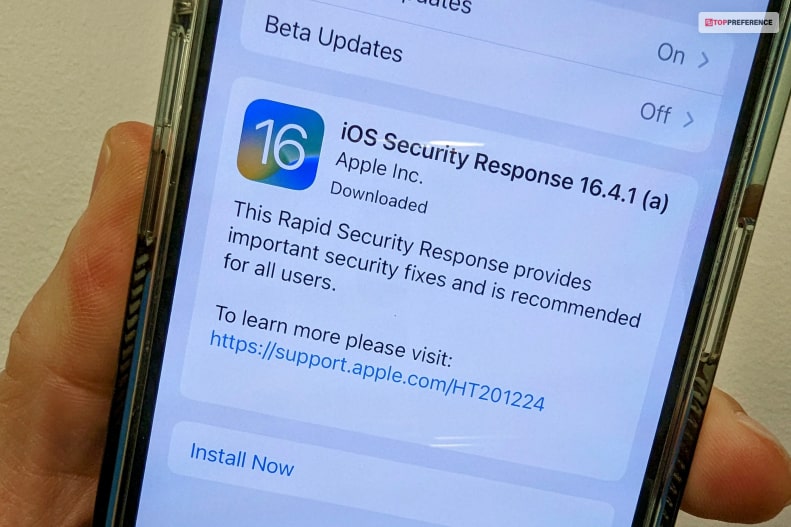
Apple released its first-ever security response update for iOS version 16.4.1. However, many people cannot install the iOS Security Response 16.4.1 update. If you wish to check whether your iPhone verifying security response is turned on, follow the steps below.
- Restart your phone or reboot your iPhone by pressing and releasing the volume up or down button.
- You can also force restart your phone, which is very effective to ensure this new update. You must press and hold your iPhone’s side power button for a few seconds until the Apple logo appears on the screen.
- You can delete the update and install it again to verify the security response. To do this, you must open your iPhone’s settings app. Then select the general option and tap on iPhone storage. Go through the list of apps to find the update and tap it. Then select the update and delete it. After deleting, go back to the general option and select the software update option to reinstall the update.
- Even after reinstalling the security response update, you cannot verify the update and try to repeat the process one or two hours later.
- You can also try switching your network connection to install the iOS 16.4.1 security response. Sometimes, unstable network connections can prevent the update from being verified.
- You can also disable the VPN connection to install the iOS 16.4.1 rapid security response. Sometimes, a VPN connection can hinder your internet connection, resulting in problems during update installation. So disconnect your VPN app and then install the update.
- Check the device date and time before installing the update, as the wrong date and time can hinder the update.
Other Steps To Properly Verify Security Response Updates
- Reset your Network Settings when you cannot verify security response updates, as phone networks can disrupt updates.
- Ensure that your device has enough storage space to install the update. When phone storage is less than 1GB, installing new updates is impossible. So check space before installing iOS 16.4.1 rapid security response.
Conclusion:
Hope this article was able to provide you with information about the security response on iPhone and other Apple devices. Could you install and verify your iPhone security response through the instructions above? Let us know your thoughts about Apple’s new Rapid Security Response feature.
Learn More About: