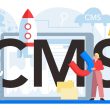Tips To Fix Origin Error Syncing Cloud Storage Data
Are you having trouble accessing your save games because you’re receiving an Origin error syncing cloud storage data? Many Origin users have had Syncing difficulties with Origin cloud storage data.
Thus this is an unusual problem. Users get panicked, believing they have lost their stored game data files, and they begin complaining about forum posts.
This is really inconvenient, as it occurs with any Origin client game that displays the error message “Error synchronizing Cloud Storage data, your most recent cloud storage data may not be accessible.”
Furthermore, users can occasionally play by using the Play Anyway button; nevertheless, some users are given the option to Retry Sync. The Error synchronizing cloud storage data in Origin may be caused by a variety of factors; read the article to learn how to resolve this annoying error message.
What Causes Origin Error Syncing Cloud Storage Data?
Learn about some of the reasons for the Origin error in the sections below:
- Due to network configuration difficulties.
- Interference can also be caused by the antivirus or firewall.
- The Windows version you’re using hasn’t been updated in a long time.
- Drivers for the operating system are out of date.
- Because of DNS problems.
- The game’s installation and the Origin client are both corrupted.
How To Solve Origin Error Syncing Cloud Storage Data?
1. Preliminary Fixes
To cure Issue Syncing Cloud Storage Data in Origin, first attempt some easy modifications, one by one, and if you still receive the error, move on to the technical fixes:
- Restart the Origin client and double-check that your EA account is active.
- Restart your computer as well as any network devices such as a router or modem.
- Check to see whether your internet connection is operating properly or switch to a wired connection.
- Check @EAHelp on Twitter to see if there is a server outage.
- Install the most recent version of the Origin client.
Check if the Origin issue has been resolved, but if it hasn’t, move on to the next step.
2. Use The Restore Save Option
If the error message Origin Error Syncing Cloud Storage Data still prevents you from accessing your saved game. Then, in Origin, go to File > Restore Save and follow these steps:
- Start the Origin Client.
- Then go to My Games > and find the game that’s giving you trouble.
- Then select View game information > Cloud Storage > Restore Save from the drop-down menu.
- This allows you to recover saved games that were mistakenly deleted due to an error.
3. Fix the Communication Issues
The cloud storage syncing problem might be caused by transient communication issues between the Origin client and servers. In this situation, switching the Origin client to offline and then back to online may be sufficient to resolve the difficulties. So, here are the measures to take:
- Start Origin and navigate to the Origin Menu > Offline option.
- Then go back to Online mode.
I hope this solves the Origin Error Syncing Cloud Storage issue for you. If the data cannot be reconciled, move on to the next solution.
4. Run Origin as Administrator
Check if you’re running Origin as an administrator, as some system resources are protected by admin rights, and if your gaming client doesn’t have them, synchronization difficulties might arise. To fix the problem, start the Origin client with administrator privileges. To do so, follow these steps:
- Close Origin and open Task Manager to terminate all of its associated processes.
- Then right-click on the Origin client icon and select Run as Administrator from the context menu.
- Whether UAC asks you, select Yes, and then try to start the issue game to see if it works.
5. Change Your Network
Access to network resources for game streaming clients is sometimes blocked by the Internet service provider. As a result, there are difficulties while playing games or using the Origin client. Change your network briefly to see if your ISPs are creating problems. To do so, follow these steps:
- Attempt to alter your network connection.
- And then restart the game in Origin to see whether the cloud storage synchronization problem has been fixed.
- Now start the game and see if the cloud storage synchronization problem has been resolved.
- Use a VPN client or a mobile hotspot if no other network is accessible.
6. Clean Origin Cache Folders
The Origin cache folder can also cause game data corruption, so make sure to wipe it out. To do so, go to the Task Manager and close all of the Origin programs. Close the Origin.exe and OriginWebHelperService.exe processes. To do so, follow these steps:
- Hit Win + R keys > then type %ProgramData%/Origin > press OK.
- Make sure you remove all files and directories but leave the LocalContent folder alone.
- Another time hit the Win + R key, and in the Run dialog box, type %AppData% > and tap onEnter.
- Now remove the Origin file.
- Go to the AppData > proceed to Local folder > delete Origin folder
- Restart your computer.
7. Disable The System?s Firewall Or Antivirus
As previously stated, security applications such as antivirus and firewalls clash with the origin, preventing you from accessing your stored game data. So, in your antivirus or firewall, try adding an exception for Origin or the game client, or temporarily deactivate them. To do so, follow the procedures below:
- Exit the game and the Origin client first.
- Then turn off your firewall and disable your antivirus.
- Start the Origin client as well as the game to see if the cloud storage sync error has been resolved.
- If the issue is fixed, make an exception in the antivirus/firewall settings for the game or Origin client.
- Activate the antivirus and firewall programs now.
Hopefully, the origin error syncing cloud storage data from synchronizing has been addressed.
Final Thoughts
This concludes our discussion of the Origin Error Syncing Cloud Storage Data. This problem is quite aggravating since you are unable to access your saved game data and continue to see the ?Error Syncing Cloud Storage Data in Origin message.?
If you’re having trouble synchronizing cloud storage data because of the Origin issue, consider these alternatives. They should work, and you can get back to playing.
Read Also: