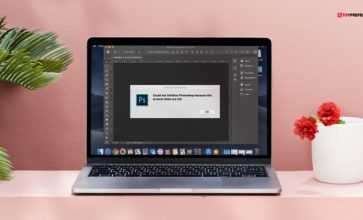Waasmedic Agent Exe: Everything You Need To Know In 2023!
- Are you using Windows 10?
- Are you facing Waasmedic Agent Exe high disk usage issues?
I know it is really annoying to get any sort of error or lack of performance due to high disk usage, especially in those cases where you do not have any idea about the error and its fix. Waasmedic Agent Exe high disk usage issues might be one of them for you.
That is why you are searching for a reliable solution to get rid of this issue as soon as possible. Do not worry; I will guide you with a complete understanding of Waasmedic Agent Exe high disk usage issues.
But before digging into the fixes and troubleshooting steps of Waasmedic Agent Exe high disk usage issues, let?s get some basic idea about Waasmedic Agent Exe.
What Is Waasmedic Agent Exe?
Waasmedic Agent Exe is popular with the name of Waasmedic only, and it acts as the Windows Update Medic Service. Waas medic Agent Exe comes as a part of the operating system Windows 10, with the main purpose of ensuring that the entire process of Windows is uninterrupted and smooth. As a result, the user gets the latest possible patches without a single problem.
Also Check: How To Solve The “DNS Server Not Responding” Issue?
How To Fix Waasmedic Agent Exe High CPU Usage?
Sometimes, you might encounter the WassMedic Agent Exe high CPU usage or high disk issue. Here I am to help you with some tried and tested solutions so that you can get rid of them on your own.
1. Disabling Antivirus Applications Temporarily
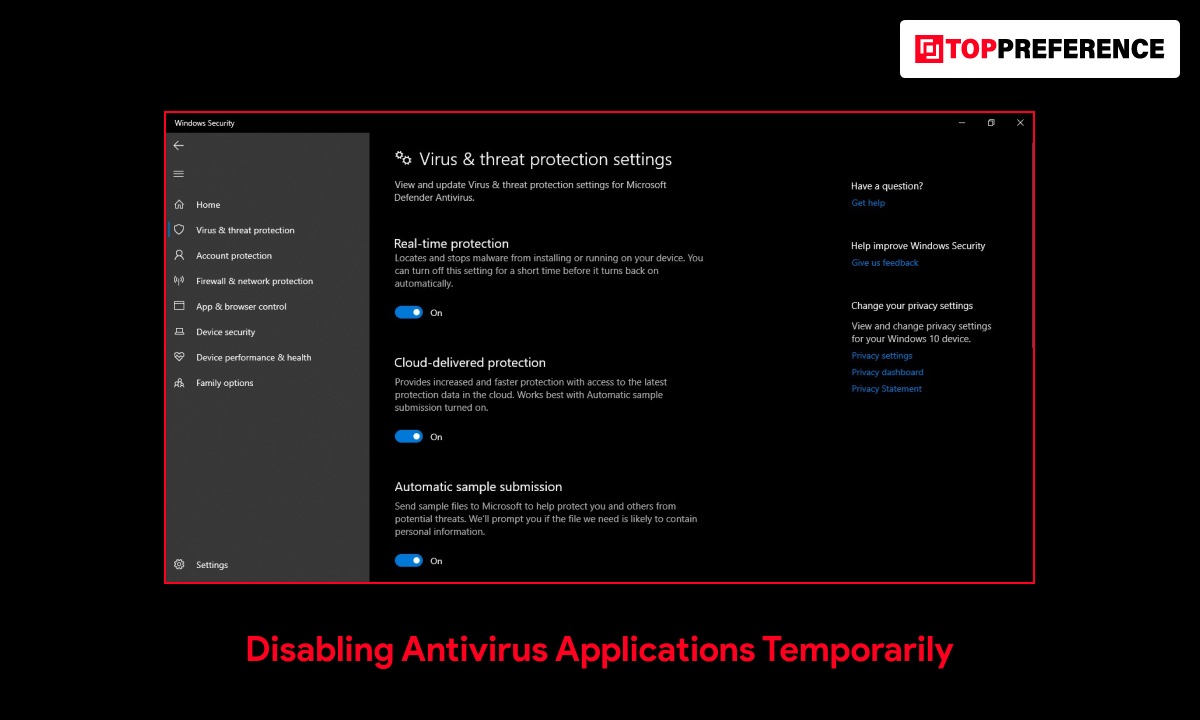
Any sort of misconfiguration and conflict with the antivirus software you have installed in your computer is one of the many reasons why you are experiencing Waasmedic Agent Exe high CPU usage.
The basic role of your antivirus is monitoring your PC constantly. Thus it ends up clocking any sort of suspicious activity; as per one of the leading antivirus software applications, Avast, it had a lot of disruptive and false positives access to your profile, a report states.
So, as a solution, you can think of uninstalling or disabling your antivirus temporarily. Always restart your computer after the uninstallation is done, and check whether you are facing any issues or not.
2. Pause Windows Update For Around 35 Days

You can actually fix the Waasmedic Agent Exe high disk usage issues just by pausing Windows update settings. In order to do the job, follow the steps I am mentioning below.
- Open the Windows Start menu.
- Choose Settings.
- Choose Update & Security.
- In the emerging windows, search for the options Advanced options.
- This particular option will let you disable the Windows 10 updates for a maximum of 35 days.
Here you need to remember one more thing.
That is, once the timeline of 35 days expires, your computer will require to get the latest available update. After getting the update, you will be able to pause the update again.
3. Try Disk Cleanup
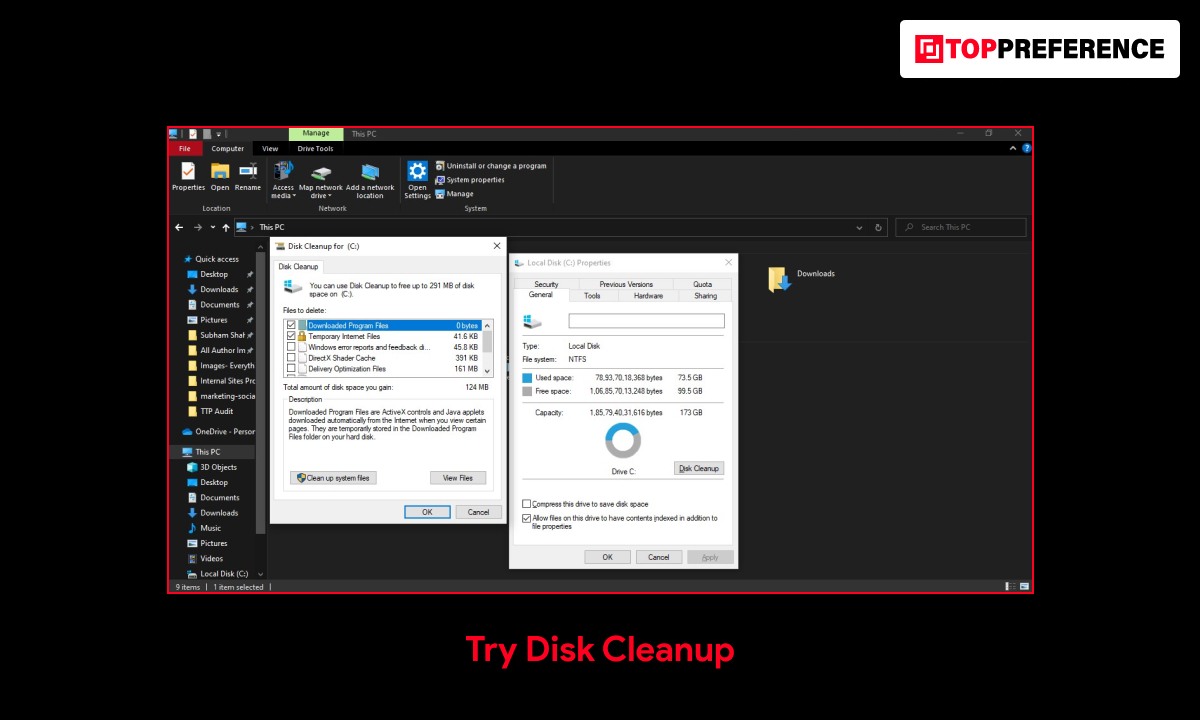
Almost every version of Windows comes with an integrated Disk Cleanup feature. This very feature always makes it really easy to get rid of all those unnecessary files from your computer and save space.
So, it is indeed a solution when you are having a Waasmedic Agent Exe high CPU usage issue. For performing the disk cleanup, you are required to follow the below-mentioned steps.
- In order to open the search, press Windows + S at the same time.
- Type disk clean-up and choose the first option.
- Select the particular drive where you have installed your Windows.
- To continue, click OK.
- Click on the option, Clean up system file.
- To start cleaning, click OK.
After that, it will delete all those broken registry items on your Windows. Now you can check whether the Waasmedic Agent Exe high CPU usage is gone or not.
4. Disable WaasMedic Agent Exe
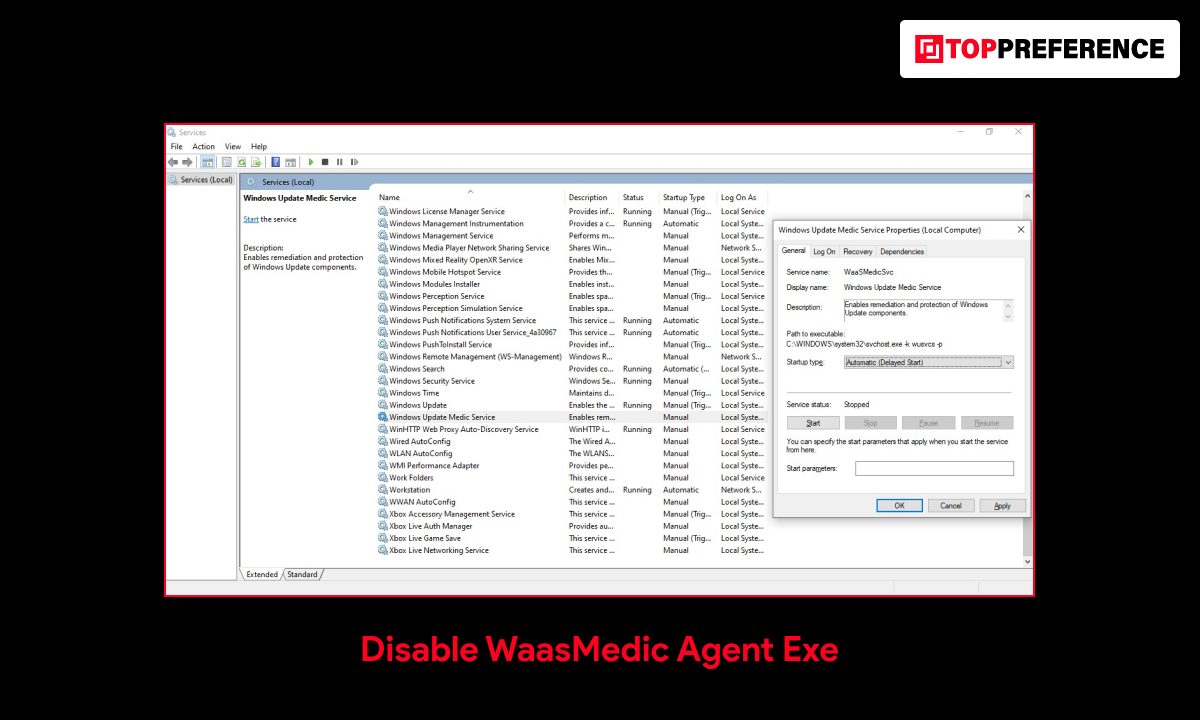
In case you have tried all these methods, or you do not want to disable your antivirus and pause the Windows update, you have only one option left for you.
Which is, disabling Waasmedic Agent Exe.
For disabling it, follow these simple steps.
- Download Windows Update Blocker.
- Extract the file.
- Launch Windows Update blocker.
- Go to the Menu.
- From the context menu, select Windows service.
- Search for Windows Update Medic Service on the Services window.
- Copy the name of the service.
- Return back to the particular folder where you have already extracted the Windows Update Blocker.
- With notepad, open the file names ini.
- Look right under dosvc=2,4.
- Paste the service name there, along with adding =3,4 with it.
- Come back to the Windows Update Blocker window.
- Click on the option Apply now to confirm the changes.
P.S.: Often, due to the Waasmedic Agent Exe, you might also encounter a specific error ?max. system resource utilization error.?
How to Fix WaasMedic Agent Exe Issues?
There are several errors which are associated with WaasMedic Agent Exe. Above all, you can quickly fix these errors by applying simple methods. Below, I will discuss how to fix WaasMedic Agent Exe issues.
Method no.1: Perform Disk Cleanup
One of the most significant methods to fix WaasMedic Agent Exe issues is to function disk cleanup. In this way, you can remove temporary files, which helps free up disk space and fix WaasMedic Agent Exe issues. In this case, follow this guide of 10 simple ways that would help you to free up hard disk space on Windows 10 to perform disk cleanup.
Method no.2: Modify Data Execution Prevention Setting
If several viruses and malware are causing issues in Windows Update Medic Service,you can try turning on DEP (data execution prevention). It presents in advanced settings. Above all, DEP is a feature that takes care of several systems’ memory and can easily protect it from viruses and malware. Furthermore, this would enable this feature, which might fix WaasMedic issues, and you can do this by following such significant steps such as:
- First, you must click the Windows key and then type about your PC.
- Next, you must click on “open’ options.
- Then, scroll down and click on the “System Info” option.
- Afterward, you will get an option called “Advanced System Settings.”
- In the Advanced tab, you can click on the ‘settings’ button, where you can easily select the section known as “Performance.”
- After that, in the Data Execution Prevention tab, you can get an option: Turn on DEP for every program and service. In this case, you can add it as shown.
- In the popup window, you would get an option where you can click to add, locate, and further select the WaasMedic Agent.exe, and then you can click on “open.”
- Once you are done, you can open and add WaasMedic.exe in DEP, click on the “Apply” button, and select “OK.”
Method no. 3: Disconnect Removable Drives
For some unknown reason, the procedure is working. This would take up high disk usage. If you want to disconnect temporarily, you can easily remove the drives.
Method no.4: Pause Windows Update
It is uncommon for Windows updates to fail or even install every necessary file. After all, the operating system provides an error message, which would allow you to re-download this later. Hence, you can simply pause every Windows update and even undo the action while you want the update to start. Here are the ways:
- First, right-click the Start option and then pick the Settings option.
- After that, you must navigate to “Update and Security.”
- On the right side of the Window, you can easily select an option where you will be able to “Pause updates at least 1 week.”
- Next, your updates will be paused for seven days. Or else you can click on the option “Resume updates” located at the same place.
Frequently Asked Questions (FAQs)
I totally understand how possessive and protective you are about your computer. So, it is obvious that whenever you encounter any issues or errors with your system, you will start to panic if you do not have any idea about the system.
After reading this far, you have already got an idea about the necessary troubleshooting you need to perform when you are experiencing the common Windows 10 issues, ?Waasmedic Agent Exe high CPU usage.?
For offering you a complete solution, I also include some summon questions, which might arise in your head regarding this issue.
Q1. Can I stop WaasMedic Agent Exe?
WaasMedic Agent Exe is a Windows service. So, while disabling, you might end up stopping some other applications from working properly. The only solution to this is using third-party software when you are disabling WaasMedic Agent Exe.
Q2. Is WaasMedic Agent A Virus?
As I have mentioned earlier, WaasMedic Agent Exe is a Windows service. So, there is no confusion about it not being a virus or malware. But in some cases, malware creators develop some third-party antivirus programs in such a way that it will identify WaasMedicAgent.exe as a virus.
Q3. How Do I Fix High Disk Usage On WaasMedic?
In this article, I have already offered the most prominent solution to High Disk Usage On WaasMedic. For your reference, I am briefing the discussion here.
- Pause automatic Windows update.
- Clear up unnecessary system files.
- Unplug external devices and then update the drivers.
- Delete or at least disable third-party software.
- Disable WaasMedic.exe.
Q4. How Do I Get Rid Of 100 Percent Disk Usage?
When you are thinking of getting rid of 100 Percent Disk Usage, you have 10 options to try. Here I am telling you all the possible options.
- Restart your computer.
- Check for malware.
- Update your Windows.
- Stop the Superfetch Service.
- Disable Windows Search.
- Change energy options from balanced to high performance.
- In Windows 10, reset virtual memory.
- Disable your antivirus software temporarily.
- Change settings in Skype and Google Chrome.
- Run check disk.
Final Tips
When you are experiencing Waasmedic Agent Exe high disk usage issues, you do not need to panic; it is not an issue that is caused by any type of malware or trojan. Waasmedic Agent Exe is just a Windows service. In case the issue is bothering you too much, consider the below-mentioned steps for the perfect resolution.
Read Also: