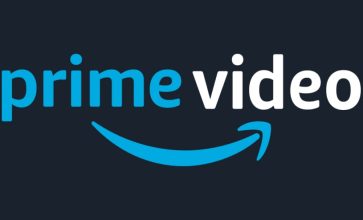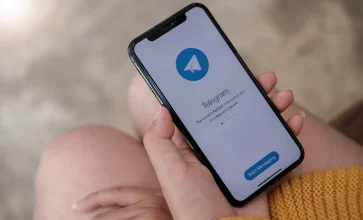How To Clear A Scratch Disk And Photoshop Cache On Mac?
Whether you use Photoshop for business or pleasure, you’re probably an expert at it by now. But, it’s also possible you’ve run into a problem with Photoshop not opening because of a scratch disc error. This article will explain what a scratch disk is, how to clear scratch disk, and your additional choices while removing it.
Scratch disc clearing may not be a frequent problem, but Photoshop users should know how to handle it if it does. Unfortunately, this error is standard in high-end products like Photoshop, Premiere Pro, and Final Cut Pro, and frankly, it’s pretty perplexing. So, let?s find out how to clear scratch disk if you want to use Photoshop without any obstacles.
What Is A Scratch Disk?
When Photoshop is operating, it makes use of a scratch disk as a local storage device. To store data that don’t fit in or do not even need to be in RAM, this virtual hard drive leverages your computer’s storage (SSD vs. Hard Disk). Photoshop, by default, uses your hard drive’s boot drive as a scratch disk. However, many programs on your PC may be using your boot drive somehow, so over time; your boot drive might very well fill up with temporary data.
So, a scratch disk is different from cloud storage data. Have you ever used a scratch pad? People often use it while writing a book or painting something to collect some notes beforehand on the topic. A Scratch disk also works the same way. If you find out how it works, you can figure out how to clear scratch disk too.
Huge, resource-intensive applications require a small amount of hard disk capacity to act as virtual memory when the system’s RAM is insufficient to complete the operation. Thus, it acts as a sort of scratchpad, storing those items. But, it also works on more time-consuming activities like editing films or images that require numerous changes and layers. Even though these files are only meant to be temporary, they need shelter and your computer’s scratch disk provides that.
Why Does The Scratch Disk Error Happen?
Before we tell you how to clear scratch disk, you must know why you can’t remove them in a straightforward way or what prompts the error. Now, this same problem may not occur in cloud storage data, which may confuse you.
Photoshop’s temporary files are the primary cause of ‘Photoshop scratch disc full’ problems. Temporary files persist even after you force-quit programs like Photoshop several times in a row. The app stores them because it believes you’ll want to re access them in the future. It’s possible that these documents don’t even show up in your list of occupied RAM, which just serves to confuse matters further.
The issue can also be caused by running out of space on the drive where your scratch disc is stored; this is most often when your Mac’s storage is already whole. In addition, the partition Photoshop or other programs utilize may also be overly full, and a restricted amount of RAM accessible to the software may also result in this problem.
How To Clear Scratch Disk?
If you want to know how to clear scratch disk, the best way will be to manage your computer?s memory effectively. But, we also have a few more solutions, so let?s shed some light on that now;
Solution 1: Clean Your Disk Space
Before we tell you how to clear scratch disk, you may want to know the root of the issue. Your MAC may have a cluttered storage space, which is why you are facing this issue. So, let?s follow a few steps to solve it;
Step 1: Open the ?Clean My Mac? app on your computer.
Step 2: On the left corner, you?ll notice an option called space lens. Click on that.
Step 3: A new window will open on your screen. Scroll down to the bottom, and click on the scan option.
Step 4: Once the app completes the scan, you can select the folders you want to clean.
Step 5: Finally, scroll down to the bottom again, and tap on the remove button.
Solution 2: Clear The Scratch Disk In Photoshop
Most people want to know how to clear scratch disk because they use photoshop regularly. So, let?s see these simple steps to resolve this issue;
Step 1: Go to Photoshop and open the edit menu.
Step 2: At the bottom of the screen, you?ll see the preferences option. Click on that.
Step 3: If you click the side menu, you?ll see the scratch disk option there. Click on that now.
Step 4: You will see a lot of drives here with checkmarks. Navigate that list thoroughly until you find the file named Photoshop Temp.
Step 5: Open the Edit menu again.
Step 6: Now, tap on the purge option.
Step 7: Finally, click on the All button, and your entire photoshop cache will be deleted from your scratch disk.
Solution 3: Move The Scratch Disk
We know that you are looking for solutions to clear scratch disks, but moving them is as effective as cleaning them. So, make sure to follow these steps now;
Step 1: Open Photoshop from your Mac.
Step 2: Now, click on the preferences option from the sidebar.
Step 3: Choose the option of the scratch disk from that list.
Step 4: Then, choose the drive you want to use instead of the scratch disk files.
Step 5: Click on the okay button.
Step 6: Finally, force-stop the Photoshop, and start it again. You?ll see the location of your scratch disk is somewhere else now, so you won?t face the scratch disk complete problem anymore.
The Bottom Line
The only factor that does not declare anyone as the winner in the SSD vs. hard disk battle is a scratch disk. So, if you want to know how to clear scratch disk, this article is your best bet. We have given the most straightforward solutions for you to solve that problem. So, give them a try, and see if they work or not. If you have further queries, please let us know in the comment section.
Read Also: