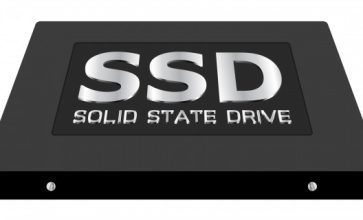7 Best Way To Fix Chromecast Source Not Supported Error In 2021
Chromecast is the most brilliant tiny device, and it transforms your regular LCD television into a smart one. The biggest advantage of using the Chromecast is that you do not have to pay extra to your cable operators. You are just paying for the channels which you are going to watch.
More personalized settings of the channels are the most significant advantages of using the Google Chromecast device. Small portable dongle with capabilities to perform multiple tasks. Some users face trouble for Chromecast source not supported on their television because they are purchasing the device but after the purchase.
7 Best Ways To Fix The Chromecast Source Not Supported Error
They see the device is not compatible with their television or failed to cast desktop. Even some of the users are complaining about chrome not finding Chromecast. To solve this type of Chromecast source not supported error, you can utilize some simple ways to fix the problems.
Let?s see the easiest methods to fix resource format not supported error or source not supporting error.
1. Restart Your Chromecast And Your Wifi
Many users are complaining their television is facing Chromecast source not supported error or what does cast device not connected error. This type of error is common, and you can simply solve the issue on your own. Restarting your gadget is the easiest solution.
Step1:First, unplug the Chromecast device. Then start your wifi and your PC.
Step2:After restarting your wifi reinsert the Chromecast dongle on your television.
If your Chromecast device establishes the connection, then Ok, but if you are facing the chrome and can?t find Chromecast or supporting error, you have to follow the other steps.
2. Turn Off Your VPN
When you are using any proxy service, and a VPN is running in the background, it is also possible that the Chromecast source is not supported because the VPN is not permitting it. The VPN is masking your IP address, and as a result, the browser gets confused about your location. When the browser gets confused about your present location, it starts to show an error caused by the source not supported Chromecast.
Turning off the VPN is the second solution to solve the issue.
Step1:Open the VPN service, then disconnect it.
Step2:You can make it disable by simply visiting the windows task manager bar.
3. Cast Media Route Provider
If you want to solve the issues related to the Chromecast source not supported. Do check the cast media route provider. Because if you make it disable the media route provider, the cast desktop source is not supported by the Chromecast. You have to solve the issue from your PC.
Step1: First, open the chrome search browser.
Step2: Then type chrome://flags on the search browser and followed by the enter.
Step3: Press the CTRL + F keys and open the find tool option.
Step4: After finding it, type the cast media route option and check the cast media route provider?s status.
Step5:In general, the Cast media route provides status as the default. If you are going to identify at present the default status is running, make it enable.
After completing the task restart your PC again to solve the issue
4. Update Your Chrome
Updated Chrome version can also be the possible cause of the Chromecast source not supported error. Your Pc will send the notification that your chrome is not supporting and is an updated version.
Often you think the auto-updating options are going to work, and your chrome version will update automatically. But for better results, do check the nay new updated version from the control panel.
Step1:Simply open the browser and click on the right side of the window, where you will find three dots.
Step2:Open the browser settings option.
Step3:If you are going to see the updated version of Chrome, then it?s all okay. But if you notice any pending updating option, complete the chrome updating process.
To complete all the tasks, restart your PC again.
5. Mirroring Services
If your chrome is updated already, but still, you are facing a Chromecast source not supported error. Then mirroring services can also be the cause of showing the supporting error.
Follow the following steps for enabling the mirroring services from your PC.
Step1:Open the Google Chrome search browser
Step2:Then open the find tool
Step3:Type mirroring on the search bar of the find tool.
Step4:When the available mirroring services are going to appear on your PC screen, do check the present status of the mirroring services. And make the status enable.
After enabling the service, do not forget to restart your PC and the Chromecast device.
6. Turnoff The Ad Brokers
After updating the google chrome version, if your ad blockers are currently working, then these problems will arise. The ad blockers are blocking all sorts of popups to prevent the Java scripts from running.
Here are the following steps to turn off the AdBlockers.
Step1:First open the google chrome settings.
Step2:Select the more tool option from the drop-down menu and then open the extension.
Step3:Then relocate the ad blockers and turn off the ad blockers.
After turning off, the ad blockers do restart your PC again.
7. Factory Reset your Chromecast Device
This is the last option to solve the issues regarding the Chromecast source not supported error. If the restarting of the dongle can not solve the error, first find the blinking led light of the Chromecast device.
You will find a small press button beside the light. Hold the button for at least 25 to 30 seconds unless the white blinking light turns red. Then release the button. This is almost like the force stop, but sometimes this factory reset starts working, and your browser supports your Chromecast source.
Wrapping It Up:
Chromecast sources do not support this complaint very frequently, which comes from the Chromecast users. To solve this issue at your home, try on these seven error fixing methods. But before purchasing the device, compatibility checking is the best way. And avoid the unauthorized vendor purchasing of the device. What about your Chromecast using experience? Do not forget to share your experience with us in the comment section.