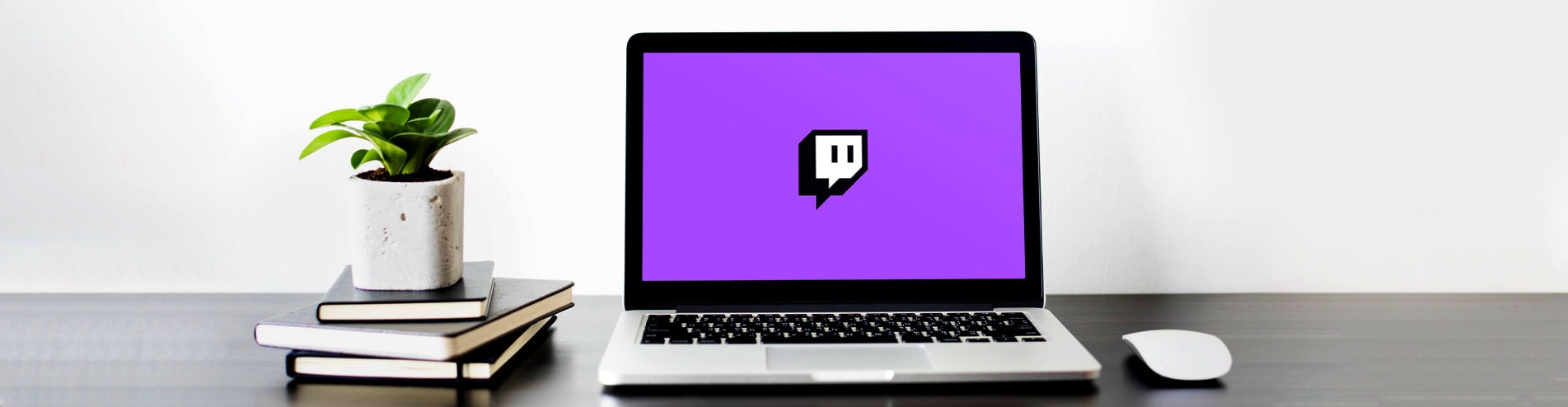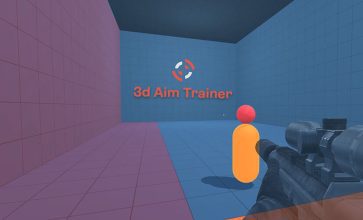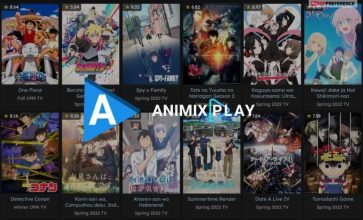How To Change Name Color On Twitch? Step-By-Step Guide
If you want to know how to change name color on Twitch, we got you covered. In this article, we have a detailed guide for you, where you will learn various ways to change your name color as well as your name on Twitch. The process is pretty simple, and all you need is to follow the steps that we have provided in the article.
One of the major reasons why people want to change their name color on Twitch is because they want to make their account seem unique and different from others. This also helps your Twitch followers to find you easily. Apart from that, you might also consider changing the visible name of your Twitch account as per your needs.
According to the Official Homepage of Twitch, ?Twitch is where millions of people come together live every day to chat, interact, and make their own entertainment together? Your creative content thrives here. Bring your passions; we?ll help you build a community around them.?
How To Change Name Color On Twitch?
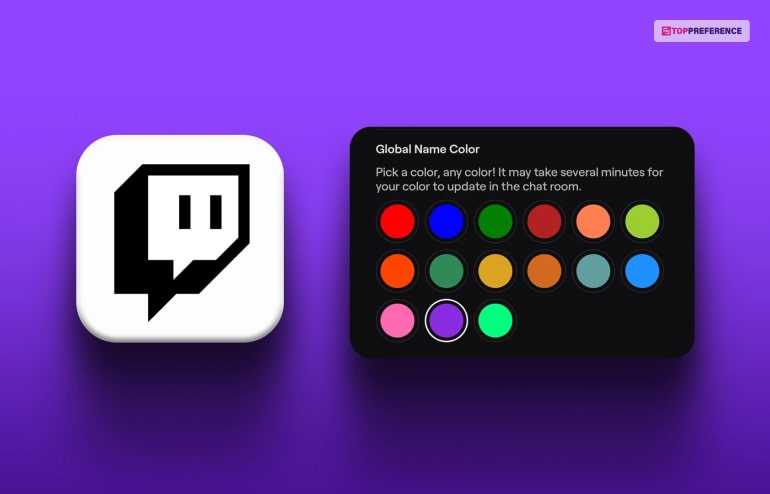
The following are the major ways through which you can change your name color on Twitch:
Step 1: Log In To Your Twitch account and open Twitch chat. Click on the ?Chat Identity? icon in the chat box.
Step 2: In the given menu, scroll down, and you will find the ?Global Name Color.? Select your option from the color of your choice.
Step 3: Make sure to save your chosen color option. Go back to the main menu, and your username will now appear in the chat with the new color that you have selected.
However, you will need to wait for some time before the color changes. In some cases, it might take a few minutes before the name color changes. It does not always happen immediately.
Furthermore, you can only choose from a limited number of colors if you have a basic version of Twitch. If you have a Twitch Turbo subscription or if you are an Amazon Prime Gaming user, you will get to choose from a color pallet and can choose your custom color as well.
If you have a subscription to Twitch Turbo, you will get ad-free viewing of Twitch. Furthermore, you will get access to premium content. Apart from that, you will get some unique display badges and can also change the color of your name.
According to Twitch?s official sources, ?Watching with Turbo means no pre-rolls, no mid-rolls, no companions, and no display ads. You may still be presented promotions and ads that are embedded into a broadcast or, in rare situations, delivered with certain simulcast content.? You can also ?Stand out in chat with a custom username color.?
The options of having more color also come with Amazon Prime Gaming, which you can get with a subscription to Amazon Prime. If you have a Prime subscription, you will just need to link it to your Twitch account. You will, as a result, get access to premium content and Amazon games every month.
With Amazon Prime Gaming, ?Every month, get exclusive in-game loot, free games, PLUS everything included with Amazon Prime.?
There is also another option to change your Twitch name color using the chat identity button on Twitch. There exists a different Twitch command, which you can apply to change the color of your username. On the chat option of your Twitch account, use the command – /color <YOUR COLOR> and press the send button. After you send the message, you must get an auto-response from Twitch, which says, “Your color has been changed.”
If the color you type is not present in Twitch or not available to you, you will get a reply from Twitch in your chat that the color must be of the following ? followed by the name of colors from which you will need to choose.
However, if you want to add your custom colors to your name, you will have to upgrade your Twitch account to Twitch Turbo or Amazon Prime Gaming. In addition to options for changing colors, you will also get a variety of stuff with these subscriptions.
Change Twitch Name: How To Change Your Twitch Name?
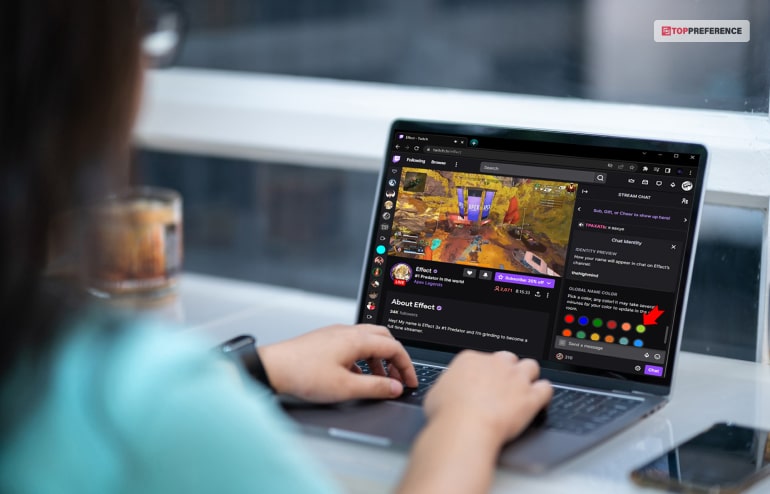
Before you know how to change your Twitch name from your Twitch account, you will need to understand that you can change your name only once every sixty days. Hence, to change your name on Twitch, you will need to think carefully about which name fits you the best.
If you somehow do not like the new name on Twitch, you will have to wait for another two months to change your Twitch name. Furthermore, your old Twitch name will also remain locked for sixty days, after which other users can be able to register that name for themselves. In addition to that, if you capitalize your name, that will not be counted as a name change under the policies set by Twitch.
The following are the ways through which you can change your Twitch name through the Twitch website:
Step 1: Log In to Twitch.tv through the browser or the desktop app. Click on the top-right corner of your desktop browser and select the ?Settings? option.
Step 2: Go to the ?Profile? tab under the ?Settings? menu. Here, you will be able to change your Twitch name, which also includes your Twitch URL as well. However, if you just want to change the case of your name, just change the option from the ?Display Name? tab.
Step 3: In the name change menu of Twitch, make sure that you have entered your username. Also, do not forget to save changes to your Twitch account.
Final Thoughts
In this article, you have learned how to change your name color on Twitch through your account. Apart from that, we also gave you a detailed overview of how to change your name on Twitch. Here, you must know that you will get more options on color if you have a Twitch Turbo subscription or an Amazon Prime Gaming subscription. Do you know of any other ways of changing your name color on Twitch? Share with us in the comments below.
Read Also About: