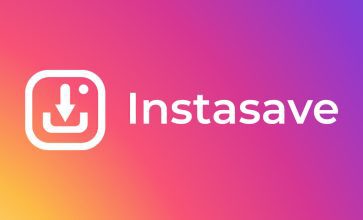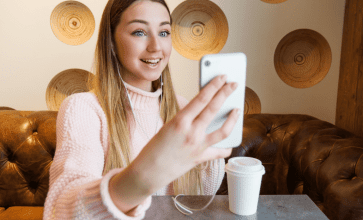How To Get Dark Mode On Snapchat
People who use Snapchat often ask themselves, and that is ?how to get dark mode on Snapchat?? If you are one of those people, this article may be just right for you. Like many social media, Snapchat has also got its dark mode available.
However, the dark mode option of Snapchat is not so widely available yet, and neither is it so widely popular. So, if you are wondering how to get dark mode on Snapchat, we are your only option.
Why Can?t We Enable The Snapchat Dark Mode On Our Smartphones?
Do you also want to know how to get dark mode on Snapchat? Well, we understand your curiosity. After all, Snapchat is the latest app that is introducing dark mode. It saves your battery life, and sometimes it also soothes your eyes. Switching to the dark mode on apps is almost like the latest millennial trend, so why should Snapchat lag?
If you are pondering about how to get dark mode on Snapchat, and if you can?t do it even after following the steps, that?s probably because it is not available everywhere. Yes, the dark mode on Snapchat is currently only available in some parts of the U.S. and Australia. Unfortunately, we are not even sure which parts of the U.S. those are, so for now, we simply know not all of you can enable it.
How To Get Dark Mode On Snapchat On iOS?
If you are thinking about how to get dark mode on Snapchat on iOS, you have to follow a few steps to do that;
Step 1: Go To Settings
When you log in to your Snapchat account from your iPhone, you have to look to the top right corner of the screen. You will find the gear icon there, which denotes settings. Tap on that.
Step 2: Go To My Accounts
Once you go to the settings, you will notice a drop-down list of several menu options there. All you have to do is keep on scrolling down till you find the My Accounts section.
Step 3: Select App Appearance
Once you make your way to the My Accounts section, you will notice the ?App Appearance? option underneath the list. Click on that.
Step 4: Choose The Options
When you click on the app appearance option, you will find three options in front of you. The possibilities are ?always light,? ?always dark,? and ?match system.? You simply have to click on the always dark option from this list.
How To Get Dark Mode On Snapchat On Android?
If you are wondering how to get dark mode on Snapchat on Android, you have to follow a few problematic steps for that too. Now, why are we saying the steps may be complicated because Snapchat has not officially released it. So, you have to check the developer settings and have to activate the dark mode from there. The steps for that are;
Step 1: Go To Settings
What do you do when you want to enable dark mode on your phone? You go to the settings and tap on the display option, right? On some android phones like Huwaei, or Metro, you will know how to get dark mode on Snapchat with this simple step only. But for the other android phones, things won?t be so simple.
Step 2: Go To About Phone
When you are done with enabling dark mode on your phone settings, come out from there. Now scroll down until you find the About Phone option. Click on that.
Step 3: Go To Build Information
Just like we warned you before, you have to dive deep into the developer section of the phone. So, once you click on that, go to the Software Information section. You are looking for the Build Information button, so once you get it, press on it six times.
Step 4: Go Back To Settings
Pressing six times will activate the developer mode. So, once you have done it, you need to go back to the settings and choose the new developer option. If you click on that, you will find the enable dark mode option there. Once you click that, you will see your Snapchat is running on dark mode now.
Frequently Asked Questions (FAQs)
If you think we have answered all your probable questions, you can ignore this section. However, if you have some questions left in your minds, we are here for you.

1: How Does The Match System Option Work On iPhone For Enabling Dark Mode?
Ans: If you click on the Match System option on your iPhone settings, it will match the settings of your iPhone. So, if you are already using a dark mode on your iPhone, Snapchat will automatically tune into that.
2: Why Is My Snapchat Black?
Ans: If you open your Snapchat, and suddenly you see it?s all black, you may have to uninstall the application and reinstall it. It may be because the version of your Snapchat has become obsolete. So, when you uninstall the application, head to your app store or play store to download the latest version of Snapchat again.
3: How Do I Fix My Camera Quality On Snapchat?
Ans: There are great solutions for that because it is a common problem for most Snapchat users. Check if your Snapchat needs any update or now, or check if your network connection is stable or not. You can also restart the application, reinstall the app, clear the cache memory, and resolve this problem.
Wrapping It Up
Are you still with us? That means you must have got the correct answer to the ?how to get dark mode on Snapchat? question. So, you can just start applying these steps now. Of course, if you are an iPhone user, it will be a piece of cake to enable dark mode. But, just like we mentioned before, for android users, enabling dark mode on Snapchat will be a little bit more strenuous. So, enjoy the dark mode, and start making beautiful snaps today.
Read Also