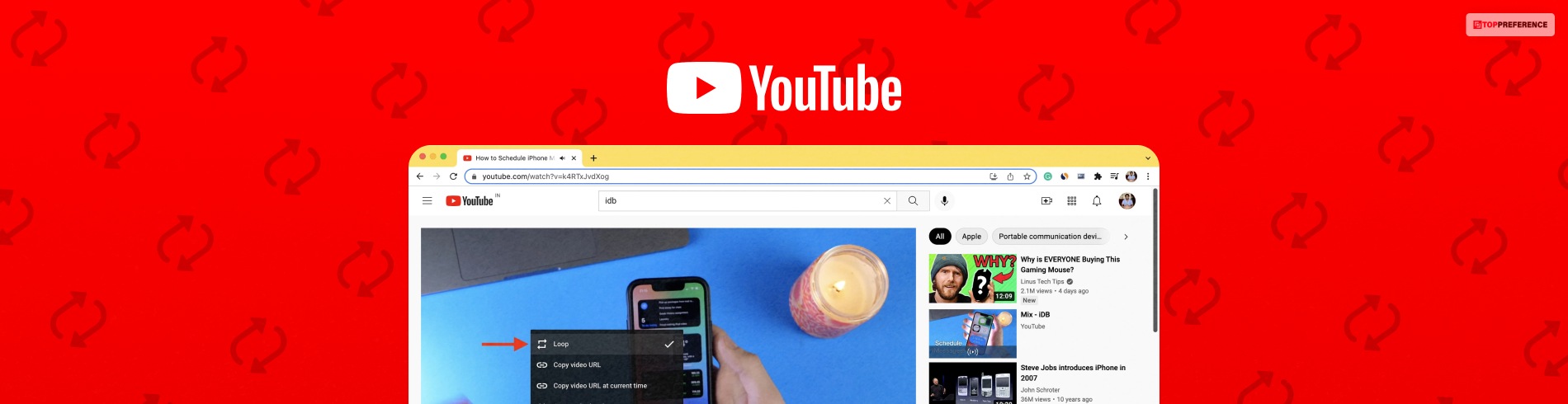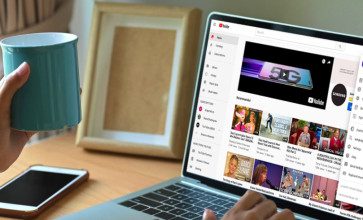On Repeat: Know How To Loop A YouTube Video Easily!
Are you looking for ways how to loop a YouTube video on different devices? Then, you must read this article, as we have provided simple steps to loop or repeat a video on YouTube. Keep reading this article to learn more on this topic.
Are you watching a music video that you love and want to watch on repeat? Then, you must learn how to loop a YouTube video. The method to loop is very simple, and you don’t need to rack your brain too much to learn it. We have provided easy steps through which you can loop your favorite YouTube video.
How To Make A YouTube Video Loop On Computer?
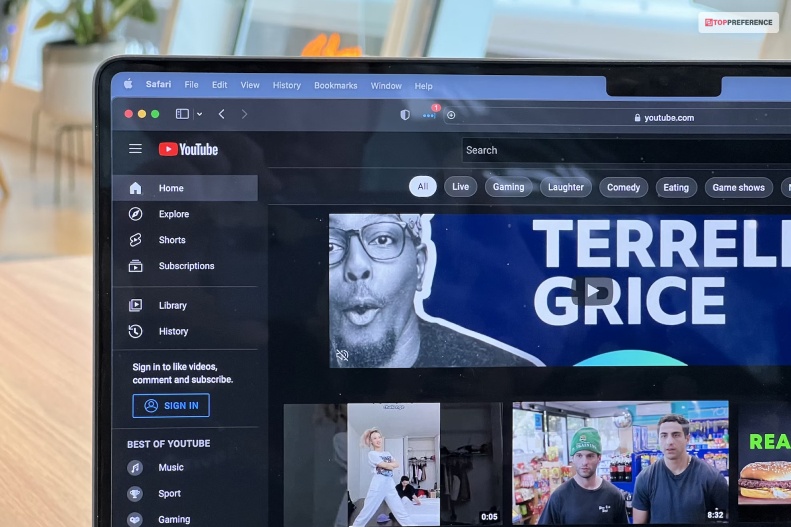
Here is how to loop a video on YouTube by following these simple steps below. To make a YouTube video repeat, you will need to follow these steps:
- Go to the video’s watch screen that you want to play on a loop and look for the More option, symbolized by three vertical dots.
- Right Click on the video watch screen.
- Then, select the loop option. This will make the video repeat continuously on a loop.
How To Play A YouTube Video On Loop On Android?

Following these simple steps, here is how to loop a YouTube video on your Android devices. To watch the YouTube video on repeat, follow these steps on your Android device:
- Go to the video’s watch screen that you want to play on a loop and look for the More option, symbolized by three vertical dots.
- Click on the More option on the video player.
- Then select the Single loop option. This will make the YouTube video repeat continuously on your Android device.
How To Loop A YouTube Video On iPhone And iPad?
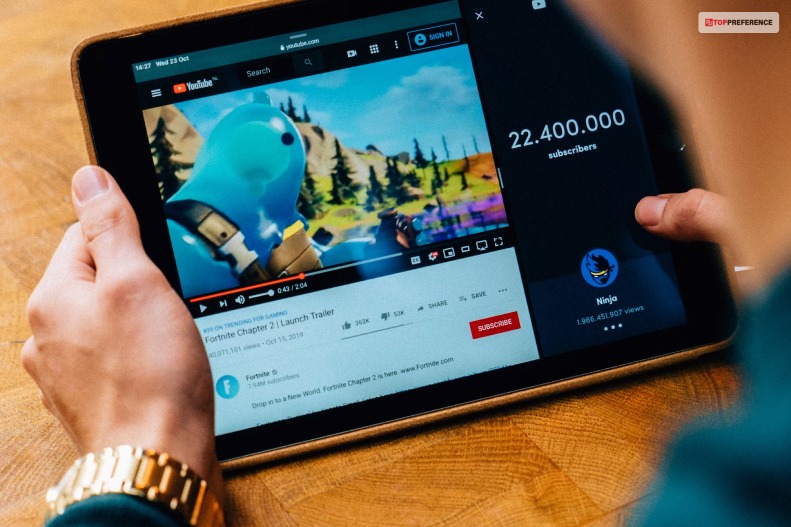
Here is how to loop a YouTube video on your iPhone and iPad by following the steps below. To watch a YouTube video on repeat or loop:
- Go to the video’s watch screen that you want to play on a loop and look for the More option, symbolized by three vertical dots.
- Click on the More option on the video player.
- Then select the Single loop option. This will make the YouTube video repeat continuously on your Android device.
How To Loop A YouTube Video On TV By Using A USB?

You can loop a YouTube video on your TV with the help of a USB flash drive. Follow the steps below to loop a YouTube video on TV.
- Visit the YouTube site or app on your television and find the video you want to repeat or loop.
- Next, click the Share option on the video and select the option “Copy video URL.”
- Then, open a web browser page on your computer and search for a site that helps convert YouTube videos to MP4 files.
- Next, paste the URL of the video you copied previously into the designated space that will help convert the video, and select the file format option of MP4.
- Download the converted YouTube video on your USB flash drive.
- Insert the USB flash drive in your TV’s USB port, let the TV recognize the file, and allow the video file to play on the TV continuously.
How To Loop A YouTube Video On Smart TV?

You can loop a YouTube video on Smart TV with the help of screen mirroring technology. Use screen mirroring technology like Chromecast or Apple Airplay to make a YouTube video loop on your Smart TV. Here are the steps to loop a video with screen mirroring technology.
- The first step in repeating a video on your smart TV is to ensure that your TV, smartphone, laptop, etc., are connected to same WiFi.
- Next, open the YouTube app or website on your selected device, like your phone or laptop. Then, select the YouTube video you want to loop.
- Select the screen mirroring symbol and select the TV option to play the device on.
- Then, your TV will display the YouTube video you wanted to play on a loop after you have selected the “Play repeatedly” option on your selected device’s video playback settings.
How To Make A YouTube Video Loop On Smart TV Without Any USB Flash Drive?

You can loop a YouTube video on your smart TV without any USB flash drive in three ways. The simplest way to loop a video on YouTube is by selecting the “repeat” function built into the YouTube app. You can do this by following the steps below:
- Start playing the video on YouTube that you want to loop and select the “repeat” icon. The icon looks like a tiny circle surrounded by two arrows.
- After selecting the icon, the video will start playing on the loop. The video will begin after ending in an endless loop.
The second way you can loop a video on YouTube on smart TV is by creating a playlist that you want to watch on repeat. You can do this by following the steps below:
- Open the YouTube app on your device and sign in to your account.
- Click on the video you want to loop on the YouTube app and add the video to your playlist by selecting the “add to playlist” symbol that looks like a tiny plus sign.
- You can now create a new playlist or add the video to your existing playlist. After you have added your video to the playlist, select the playlist on YouTube and press “play.”
- The videos on the playlist will start playing on a loop, one after another.
Another way you can make video repeat on YouTube without a USB flash drive is through Chromecast. Follow the steps below to loop your YouTube video:
- Connect your smart TV to your Chromecast and then open the YouTube app on your preferred device, like a phone or laptop.
- Select the video you want to loop and select the “cast” symbol that looks like a TV with the signal coming from it.
- The video will start playing on TV.
Conclusion
Looping videos are very simple and also make it easier to cuddle up on the couch while watching your favorite YouTubers’ videos on a loop. We hope this article made you loop your favorite videos on YouTube successfully. Let us know if following these steps was easier or tough for you.
Read Also: